|
Archiving
and Automatic Expiration
Archiving
Discussions
Setting up Automatic Archiving and Expiration
Troubleshooting
Resources
Archiving
Discussions
There
are three approaches to dealing with old or outdated material:
- Simply
set the access list for the
discussion so that no new posts are possible.
- Export
the discussion and save the exported file. Then delete the
discussion from the database but save the export file for possible
reimport.
- Set
up automatic archiving and/or expiration of discussions. With
this, you can determined what action will take place and specify
when it will occur - after a chosen number of days with no posts.
Setting
up Automatic Archiving and Expiration
Overview:
Web Crossing can automatically move or delete discussions
which have become stale because they've had no new posts for a
while. You can choose from several options:
- have
Web Crossing move discussions to an archive area
- have
Web Crossing delete them in the usual manner (with a backup, meaning
the material is still available in the deleted file in
your webx directory)
- have
Web Crossing delete them without saving (this latter option is equivalent
to "Purge" under the Export
button)
In the
Edit area for each discussion within that folder, you can
designate whether that discussion is subject to the automated
archiving and expiration rules or not. This is handy if you have
an important permanent discussion or two that you don't want archived
no matter how long has passed since the last post.
You
can't set Web Crossing to move individual posts within a discussion, just
a whole discussion at once.
If you
want to prevent new posts at the same time as the discussion is
moved, you'll have to set the access rights for your Archive folder
when you create it, so the discussions which are moved there become
read-only for all users. [Note: this will work not work if the
discussion itself has an access list which is not read-only,
as that will take precedence over the inherited access list from
the parent folder.] See Access
Lists for more information.
These
functions are set up at the folder level. Edit
Folder > Expired discussions (automatic archiving).
To
set up automatic archiving and expiration
for a given folder, log in as sysop or a host and click Edit
Folder in the folder whose contents you want to affect. Then
click the link to Expired Discussions at the top of the
list.
Figure
1 - Screenshot from Expired Discussions section of the Edit Folder
pages.
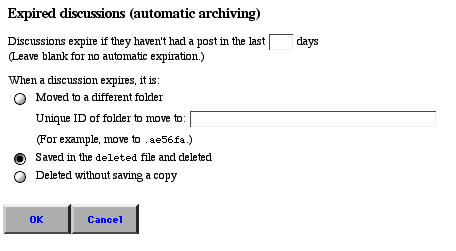
The
first field is a choice about how long to let your discussions
lie dormant before they're moved or exported. Leaving it blank
turns off automated expiration for that folder. Putting a number
in that field turns on automatic expiration for all discussions
within that folder, unless you specifically mark a discussion
as permanent.
Archive
settings are not specifically inherited by folders within
folders. You have to set the archive settings for the subfolder
separately.
The
radio buttons let you choose what happens to a discussion when
the dormancy period has expired. If you want it moved to an archive
folder somewhere, fill in the Unique
ID number of the archive area. Be sure to include the leading
period and all seven digits. (Note that the example given
on the Web Crossing page has only six digits - this is incorrect and won't
work.)
The
other options are to delete it in the standard manner (saved in
the deleted file in your webx directory on the server),
or to delete without saving a copy.
When
you've made your choice, click OK.
Then,
go to any discussions which you want to mark as permanent
and click Edit Discussion. Be sure the Permanent Discussion
checkbox is checked, and click OK at the bottom of the
page to record your changes.
Figure
2 - Screenshot of Permanent Discussion checkbox on Edit Discussion
page.

Web
Crossing actually does the moving and deleting of these discussions
in the background at 3:00 a.m. server time.
Troubleshooting
My discussions
aren't being archived as planned.
- Check
the settings under Edit Folder in the containing folder.
If you've designated an archive folder, make sure the Unique
ID number is correct and that you've included the leading
period and all 7 digits.
- Check
the time period you have set and compare it with the last post
in any questionable discussion.
- Check
to see that the discussion hasn't been marked as permanent.
- Wait
until the next morning and check again. Archiving is actually
done by Web Crossing at 3:00 a.m. server time.
Resources
Sysop
Documentation
Web Crossing
FAQ:
|

